Question: We have Parent-Child domain structure on windows 2003 environment. We want primary Domain Forest (Primary Doman Controller) to be changed with same computer and IP on other hardware, because due to some hardware issue we want to move existing hardware with new one. Now we want same computer and IP on this new machine. What practicle approach we will follow to perform this task?
Answer: I've always used Norton Ghost to do tasks like this one, and i've done this thing many many times.
Monday, December 31, 2007
Tuesday, December 25, 2007
Running Windows on Mac
My very good friend Khurram always need to run windows programs spacially INPAGE urdu software as his business is Printing, Designing.
MAC is the favorite platform for Printing, Publishing and Designing in Karachi, and i belive all over the world... m m m may be :). Today I've found very interesting article on labnol.org that i'm rewriting spacially for Khurram Saeed. and will be benificial for all my visitors who uses Apple Mac:
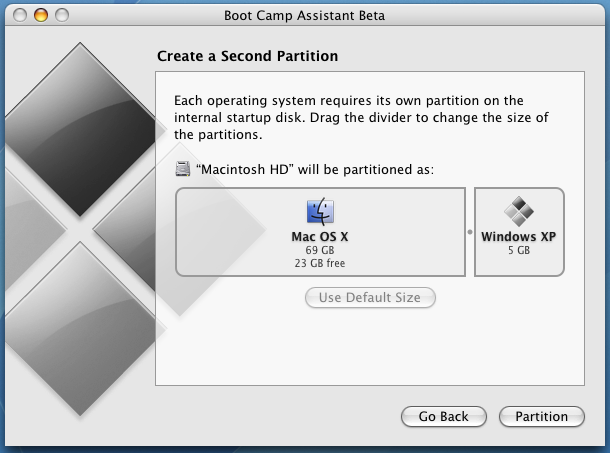
Boot Camp Tutorial - Install Windows XP on a Mac.
Following is the contant copied from Mac site
Leopard is the world’s most advanced operating system. So advanced, it even lets you run Windows if there’s a PC application you need to use. Just get a copy of Windows and start up Boot Camp, now included with Leopard. Setup is simple and straightforward — just as you’d expect with a Mac.
Leopard is the world’s most advanced operating system. So advanced, it even lets you run Windows if there’s a PC application you need to use. Just get a copy of Windows and start up Boot Camp, now included with Leopard. Setup is simple and straightforward — just as you’d expect with a Mac.
Run Windows at native speed.
Boot Camp supports the most popular 32-bit releases of Windows XP and Windows Vista. When you use either operating system on your Mac, your Windows applications will run at native speed. Windows applications have full access to multiple processors and multiple cores, accelerated 3D graphics, and high-speed connections like USB, FireWire, Wi-Fi, and Gigabit Ethernet.
Ready, setup, go.
When you're ready for Windows, the Boot Camp Assistant sets up your hard drive for you. It leaves all your Mac data in place while it creates a separate partition on your drive for Windows, and then begins the installation process. Boot Camp includes a PDF setup guide, so you can refer to it as you go.
When you're ready for Windows, the Boot Camp Assistant sets up your hard drive for you. It leaves all your Mac data in place while it creates a separate partition on your drive for Windows, and then begins the installation process. Boot Camp includes a PDF setup guide, so you can refer to it as you go.
Drivers galore.
When you install Windows using Boot Camp, you won’t need to search the Internet for drivers or burn a disc. After you run Boot Camp, simply insert the Leopard DVD to install the necessary drivers. Everything you need to make your Mac work with Windows is right there. When you use a Windows application, you’ll have full access to unique Mac features (iSight, Apple Remote, trackpad, specific keyboard keys, keyboard backlighting) and connectivity (wired and wireless).
When you install Windows using Boot Camp, you won’t need to search the Internet for drivers or burn a disc. After you run Boot Camp, simply insert the Leopard DVD to install the necessary drivers. Everything you need to make your Mac work with Windows is right there. When you use a Windows application, you’ll have full access to unique Mac features (iSight, Apple Remote, trackpad, specific keyboard keys, keyboard backlighting) and connectivity (wired and wireless).
Choose your OS.
After you’ve installed Windows using Boot Camp, you can start up your Mac using either operating system. Simply hold down the Option key when you power up and choose one or the other.
After you’ve installed Windows using Boot Camp, you can start up your Mac using either operating system. Simply hold down the Option key when you power up and choose one or the other.
Already running Boot Camp? Even easier.
If you’re already working with Boot Camp Beta, you’re practically finished before you start. All you need is some new drivers. To install them, simply start up your Mac in Windows and update the drivers from the Leopard DVD.
Parental Controls
If you’re already working with Boot Camp Beta, you’re practically finished before you start. All you need is some new drivers. To install them, simply start up your Mac in Windows and update the drivers from the Leopard DVD.
Parental Controls
You need a purchase a full licensed version of Windows XP / Vista to use it on a Mac with Fusion, Desktop or Boot Camp. While Parallels and Fusion all you to run Windows programs alongside other Mac programs, Boot Camp can run only one OS at the time - you need to restart Mac to switch to Windows. This is similar to installing Ubuntu Linux on a Windows Machine.
Monday, December 24, 2007
Linux Directory Structures
The directory structure of Linux/other Unix-like systems is very intimidating for the new user, especially if one is migrating from Windows.
In Windows, almost all programs install their files (all files) in the directory named: `Program Files.’ Such is not the case in Linux. The directory system categorises all installed files. All configuration files are in /etc, all binary files are in /bin or /usr/bin or /usr/local/bin. Here is the entire directory structure along with what they contain:
/ - Root directory that forms the base of the file system. All files and directories are logically contained inside the root directory regardless of their physical locations.
/bin - Contains the executable programs that are part of the Linux operating system. Many Linux commands, such as cat, cp, ls, more, and tar, are locate in /bin
/boot - Contains the Linux kernel and other files needed by LILO and GRUB boot managers.
/dev - Contains all device files. Linux treats each device as a special file. All such files are located in /dev.
/etc - Contains most system configuration files and the initialisation scripts in /etc/rc.d subdirectory.
/home - Home directory is the parent to the home directories of users.
/lib - Contains library files, including loadable driver modules needed to boot the system.
/lost+found - Directory for lost files. Every disk partition has a lost+found directory.
/media - Directory for mounting files systems on removable media like CD-ROM drives, floppy disks, and Zip drives.
/mnt - A directory for temporarily mounted filesystems.
/opt - Optional software packages copy/install files here.
/proc - A special directory in a virtual filesystem. It contains the information about various aspects of a Linux system.
/root - Home directory of the root user.
/sbin - Contains administrative binary files. Commands such as mount, shutdown, umount, reside here.
/srv - Contains data for services (HTTP, FTP, etc.) offered by the system.
/sys - A special directory that contains information about the devices, as seen by the Linux kernel.
/tmp - Temporary directory which can be used as a scratch directory (storage for temporary files). The contents of this directory are cleared each time the system boots.
/usr - Contains subdirectories for many programs such as the X Window System.
/usr/bin - Contains executable files for many Linux commands. It is not part of the core Linux operating system.
/usr/include - Contains header files for C and C++ programming languages
/usr/lib - Contains libraries for C and C++ programming languages.
/usr/local - Contains local files. It has a similar directories as /usr contains.
/usr/sbin - Contains administrative commands.
/usr/share - Contains files that are shared, like, default configuration files, images, documentation, etc.
/usr/src - Contains the source code for the Linux kernel.
/var - Contains various system files such as log, mail directories, print spool, etc. which tend to change in numbers and size over time.
/var/cache - Storage area for cached data for applications.
/var/lib - Contains information relating to the current state of applications. Programs modify this when they run.
/var/lock - Contains lock files which are checked by applications so that a resource can be used by one application only.
/var/log - Contains log files for differenct applications.
/var/mail - Contains users’ emails.
/var/opt - Contains variable data for packages stored in /opt directory.
/var/run - Contains data describing the system since it was booted.
/var/spool - Contains data that is waiting for some kind of processing.
/var/tmp - Contains temporary files preserved between system reboots.
In Windows, almost all programs install their files (all files) in the directory named: `Program Files.’ Such is not the case in Linux. The directory system categorises all installed files. All configuration files are in /etc, all binary files are in /bin or /usr/bin or /usr/local/bin. Here is the entire directory structure along with what they contain:
/ - Root directory that forms the base of the file system. All files and directories are logically contained inside the root directory regardless of their physical locations.
/bin - Contains the executable programs that are part of the Linux operating system. Many Linux commands, such as cat, cp, ls, more, and tar, are locate in /bin
/boot - Contains the Linux kernel and other files needed by LILO and GRUB boot managers.
/dev - Contains all device files. Linux treats each device as a special file. All such files are located in /dev.
/etc - Contains most system configuration files and the initialisation scripts in /etc/rc.d subdirectory.
/home - Home directory is the parent to the home directories of users.
/lib - Contains library files, including loadable driver modules needed to boot the system.
/lost+found - Directory for lost files. Every disk partition has a lost+found directory.
/media - Directory for mounting files systems on removable media like CD-ROM drives, floppy disks, and Zip drives.
/mnt - A directory for temporarily mounted filesystems.
/opt - Optional software packages copy/install files here.
/proc - A special directory in a virtual filesystem. It contains the information about various aspects of a Linux system.
/root - Home directory of the root user.
/sbin - Contains administrative binary files. Commands such as mount, shutdown, umount, reside here.
/srv - Contains data for services (HTTP, FTP, etc.) offered by the system.
/sys - A special directory that contains information about the devices, as seen by the Linux kernel.
/tmp - Temporary directory which can be used as a scratch directory (storage for temporary files). The contents of this directory are cleared each time the system boots.
/usr - Contains subdirectories for many programs such as the X Window System.
/usr/bin - Contains executable files for many Linux commands. It is not part of the core Linux operating system.
/usr/include - Contains header files for C and C++ programming languages
/usr/lib - Contains libraries for C and C++ programming languages.
/usr/local - Contains local files. It has a similar directories as /usr contains.
/usr/sbin - Contains administrative commands.
/usr/share - Contains files that are shared, like, default configuration files, images, documentation, etc.
/usr/src - Contains the source code for the Linux kernel.
/var - Contains various system files such as log, mail directories, print spool, etc. which tend to change in numbers and size over time.
/var/cache - Storage area for cached data for applications.
/var/lib - Contains information relating to the current state of applications. Programs modify this when they run.
/var/lock - Contains lock files which are checked by applications so that a resource can be used by one application only.
/var/log - Contains log files for differenct applications.
/var/mail - Contains users’ emails.
/var/opt - Contains variable data for packages stored in /opt directory.
/var/run - Contains data describing the system since it was booted.
/var/spool - Contains data that is waiting for some kind of processing.
/var/tmp - Contains temporary files preserved between system reboots.
Free Certifications at Juniper Networks

Juniper:
- rapidly growing name in Networking, Routing, Firewall; etc..
- Compitetor of Cisco
is offering free of charge certifications costing USD 125/- Each.
Hurry up its free till december 31st, 2007
go to http://www.juniper.net/fasttrack
it'll ask you to take 2 pre assessment exams..
u can see the questions and answeres of those two tests at
http://certification-juniper.blogspot.com/
Wednesday, December 19, 2007
VMware with Virtual Network Switch
I was running Ubuntu in my VMware (Virtual Machine Ware).But to communicate between the Real and Virtual Machines I had to connect my Real Network card to a switch. But I didn’t have one :(

Click on pictures to see the larger picture.
As in my last article How to make your own network cable. I used a technique:
I always keep a cross cable with me in my Notebook bag. I saw in my drawer there was an I/O (Avaya) that was taken out from the office of UNICEF when we were doing cabling of their new office at Karachi. I took that and shorted connection 1 with 3, and connection 2 with 6. That is used in cross cable.
See pictures of how I connected the real and virtual machines. And closer look at the network I/O gradually :)

That’s how it is connected
And it worked. Both my real and Virtual Machines they’ve found a network cable connected.
I gave IP’s to both of them and enjoyed communicating between the two machines.

A more clear and closer look.

Click on pictures to see the larger picture.
As in my last article How to make your own network cable. I used a technique:
I always keep a cross cable with me in my Notebook bag. I saw in my drawer there was an I/O (Avaya) that was taken out from the office of UNICEF when we were doing cabling of their new office at Karachi. I took that and shorted connection 1 with 3, and connection 2 with 6. That is used in cross cable.
See pictures of how I connected the real and virtual machines. And closer look at the network I/O gradually :)

That’s how it is connected
And it worked. Both my real and Virtual Machines they’ve found a network cable connected.
I gave IP’s to both of them and enjoyed communicating between the two machines.

A more clear and closer look.
Monday, December 10, 2007
Need Interviewing Tips?

I found a nice little succinct list at TechRepublic, of five simple rules for a great job interview. These five practical tips may not get you the job if you’re not qualified but they’ll go a long way toward making a good impression on the interviewer:
- Eye contact - Look directly at your interviewer. Don’t cast your eyes down.
- Sit up straight - Don’t slouch in your chair - it makes you look lazy and uninterested. Good posture makes you look like a confident person.
- Don’t fidget - Keep your hands in your lap when you’re not making a point in the conversation. Fidgeting looks unprofessional.
- Speak up - Don’t mumble your words. Speak directly at your interviewer with a clear, strong voice.
- Smile and show some personality - It’s ok to be a little nervous, but remember to stay loose and be yourself. Personality counts for a lot.
Friday, December 7, 2007
5GB online storage free :) by google; and getting higher..

The Gdrive, the mythical, hypothetical Google-provided and free Web-based storage drive, took a giant step toward reality earlier this week. As most of America waddled out of its tryptophan-induced haze on Monday, the Wall Street Journal reported that the myth could become real within a few months.
However, you don't have to wait that long to get free storage from Google. Thanks to Gspace and Gmail Drive, you can start using your five-gigabyte-plus of Gmail storage as a virtual drive right now. This second, even.
This post was published in http://www.download.com/
Tuesday, December 4, 2007
Recover Deleted Data from USB Flash
One of my friends accedently deleted data from his USB Flash, and asked for help.
I did not had time so I searched for recovery utility and gave him the link. He could not did that.
Then I found very nice very small utility FreeWare UndeletePlus.
Rehan! download it from internet, Install it, and enjoy.. for any help please call me or email me
This is the download link for exe. no need to install just run it.
http://www.undelete-plus.com/files/undelete_plus.exe
Iqbal
I did not had time so I searched for recovery utility and gave him the link. He could not did that.
Then I found very nice very small utility FreeWare UndeletePlus.
Rehan! download it from internet, Install it, and enjoy.. for any help please call me or email me
This is the download link for exe. no need to install just run it.
http://www.undelete-plus.com/files/undelete_plus.exe
Iqbal
Friday, November 30, 2007
How to Make Your Own Network Cables - Network Cable Color Code Standards
Again, please bear with me... Let's start with simple pin-out diagrams of the two types of UTP Ethernet cables and watch how committees can make a can of worms out of them. Here are the diagrams:

Note that the TX (transmitter) pins are connected to corresponding RX (receiver) pins, plus to plus and minus to minus. And that you must use a crossover cable to connect units with identical interfaces. If you use a straight-through cable, one of the two units must, in effect, perform the cross-over function.
Two wire color-code standards apply: EIA/TIA 568A and EIA/TIA 568B. The codes are commonly depicted with RJ-45 jacks as follows (the view is from the front of the jacks):


If we apply the 568A color code and show all eight wires, our pin-out looks like this:

Note that pins 4, 5, 7, and 8 and the blue and brown pairs are not used in either standard. Quite contrary to what you may read elsewhere, these pins and wires are not used or required to implement 100BASE-TX duplexing--they are just plain wasted.
However, the actual cables are not physically that simple. In the diagrams, the orange pair of wires are not adjacent. The blue pair is upside-down. The right ends match RJ-45 jacks and the left ends do not. If, for example, we invert the left side of the 568A "straight"-thru cable to match a 568A jack--put one 180° twist in the entire cable from end-to-end--and twist together and rearrange the appropriate pairs, we get the following can-of-worms:

This further emphasizes, I hope, the importance of the word "twist" in making network cables which will work. You cannot use an flat-untwisted telephone cable for a network cable. Furthermore, you must use a pair of twisted wires to connect a set of transmitter pins to their corresponding receiver pins. You cannot use a wire from one pair and another wire from a different pair.
Keeping the above principles in mind, we can simplify the diagram for a 568A straight-thru cable by untwisting the wires, except the 180° twist in the entire cable, and bending the ends upward. Likewise, if we exchange the green and orange pairs in the 568A diagram we will get a simplified diagram for a 568B straight-thru cable. If we cross the green and orange pairs in the 568A diagram we will arrive at a simplified diagram for a crossover cable. All three are shown below.

This article was teken from: http://www.duxcw.com/digest/Howto/network/cable/cable5.htm

Note that the TX (transmitter) pins are connected to corresponding RX (receiver) pins, plus to plus and minus to minus. And that you must use a crossover cable to connect units with identical interfaces. If you use a straight-through cable, one of the two units must, in effect, perform the cross-over function.
Two wire color-code standards apply: EIA/TIA 568A and EIA/TIA 568B. The codes are commonly depicted with RJ-45 jacks as follows (the view is from the front of the jacks):


If we apply the 568A color code and show all eight wires, our pin-out looks like this:

Note that pins 4, 5, 7, and 8 and the blue and brown pairs are not used in either standard. Quite contrary to what you may read elsewhere, these pins and wires are not used or required to implement 100BASE-TX duplexing--they are just plain wasted.
However, the actual cables are not physically that simple. In the diagrams, the orange pair of wires are not adjacent. The blue pair is upside-down. The right ends match RJ-45 jacks and the left ends do not. If, for example, we invert the left side of the 568A "straight"-thru cable to match a 568A jack--put one 180° twist in the entire cable from end-to-end--and twist together and rearrange the appropriate pairs, we get the following can-of-worms:

This further emphasizes, I hope, the importance of the word "twist" in making network cables which will work. You cannot use an flat-untwisted telephone cable for a network cable. Furthermore, you must use a pair of twisted wires to connect a set of transmitter pins to their corresponding receiver pins. You cannot use a wire from one pair and another wire from a different pair.
Keeping the above principles in mind, we can simplify the diagram for a 568A straight-thru cable by untwisting the wires, except the 180° twist in the entire cable, and bending the ends upward. Likewise, if we exchange the green and orange pairs in the 568A diagram we will get a simplified diagram for a 568B straight-thru cable. If we cross the green and orange pairs in the 568A diagram we will arrive at a simplified diagram for a crossover cable. All three are shown below.

This article was teken from: http://www.duxcw.com/digest/Howto/network/cable/cable5.htm
Subscribe to:
Posts (Atom)